Most of us chat a lot everyday, with friends, family members and many other. If I don’t chat for a day with at least not even with one person, I say the day was boring!
So here am I with some chat formatting tips & shortcuts that will help you to deal more efficiently with GTalk…
Text Formatting
- Bold Text – Place the text between two asterisks. eg. *This text will be BOLD!*
- Italic Text – Place the text between two underscores. eg. _This text will be ITALIC!_
- Esc – Close current chat window
- Alt + Esc – Close all chat windows
- F9 – Open Gmail
- F11 – Call
- F12 – End current Call
- Tab – Switch through the currently open chat windows
Google Bots help you to transliterate English to some Indian Languages. Below is a list of bots, add them to your friend list and then send them any message and then they will respond you back with the transliterated message
| Languages | Bots | |
| English to Hindi | en2hi.translit@bot.talk.google.com | |
| English to Kannada | en2kn.translit@bot.talk.google.com | |
| English to Malayalam | en2ml.translit@bot.talk.google.com | |
| English to Tamil | en2ta.translit@bot.talk.google.com | |
| English to Telugu | en2te.translit@bot.talk.google.com | |
There are some parameters that can be given to GTalk when it starts. It adds some extra functionality to GTalk.
To use the parameters, just edit the Google Talk shortcut on your desktop, and add any of the following parameters after a slash(/) or just run GTalk adding these parameters at the end followed by a slash(/).
- nomutex – Open more than one instance of GTalk at a time
- checkupdate – Check for updates to the current version
- factoryreset – Load default settings
- diag – Run GTalk in Diagnostic Mode
- mailto user@gmail.com – Send an email using GMail


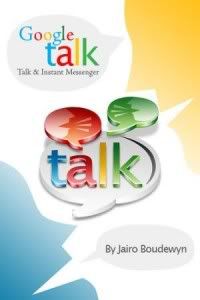










0 comments